How to Add Us as Managers to Your Google My Business Page
Thank you for trusting us to take your business to the top of Google’s organic local search.
Do start working on your behalf, we need you to add us as a manager to your Google My Business page.
If you’re not sure how to do that, just follow the instructions below:
If you need to, click the image to enlarge.
- Sign in to Google My Business.
- Make sure you’re using card view. If you’re viewing your locations as a list instead of cards, switch to card view by clicking the cards icon
on the right side above your locations.
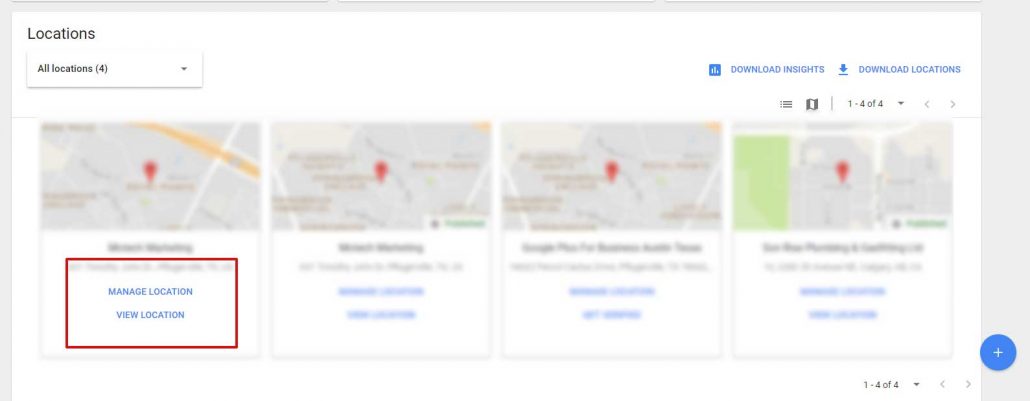
- Choose the listing you’d like to manage and click Manage location.
- Click Users
from the menu
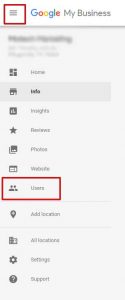
- In the top right corner of the “Managers of [your business]” box that appears, click the “Invite new managers” icon
.
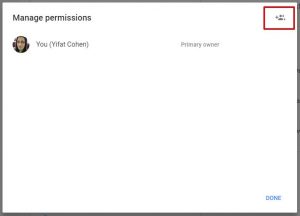
- Select the user’s role by clicking Manager below their name.

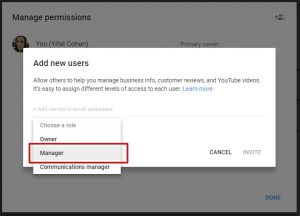
- Add the email address you received in your email
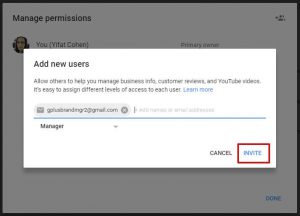
- Click Invite. Invitees will have the option to accept the invitation and immediately become listing owners or managers.
That’s it!
Sit back, relax and let us get you into the Triad 🙂